[ad_1]
Welcome back to GitHub for beginnersa series to help you navigate GitHub.
So far in this series we have covered the most important Git commands every developer should know, Creating repositories, Uploading files and folders to your repository, Adding code to your repository, Creating your first pull requestAnd Merging pull requests. Now it’s time to add some security and a personal touch to your profile.
Let’s get started!
Securing your GitHub account
Passwords alone are not completely secure. Passwords can be guessed or hacked through social engineering techniques such as phishing. Your passwords can also be more vulnerable if you use the same password for multiple websites and one of those sites is compromised.
One of the best ways to improve your account security is to use two-factor authentication (2FA). Two-factor authentication makes it much harder to compromise your account, even if an attacker has your password. The way 2FA works is that you must provide a second form of authentication when you log in with your username and password. This second form of authentication can be provided by an authenticator app, a text message, a hardware authentication device, or by using GitHub Mobile. If you want to learn more about how 2FA works with GitHub, read the 2FA documentation.
Setting up 2FA on GitHub
In this section, we will walk through setting up 2FA for your account on the web using an authenticator. The first step is to download an authenticator app. We recommend downloading the Microsoft Authenticator App.
Then navigate to the relevant settings page and follow these steps:
- On GitHub, click your profile picture to open the main menu.
- Click on “Settings”.
-
In the menu on the left, click “Password and Authentication”.
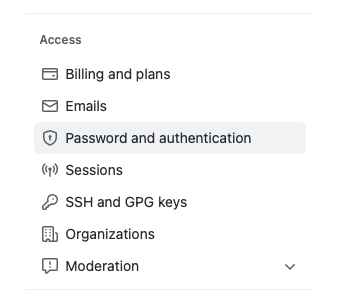
-
In the main window, click the green “Enable Two-Factor Authentication” button. This will load the setup page for enabling 2FA.
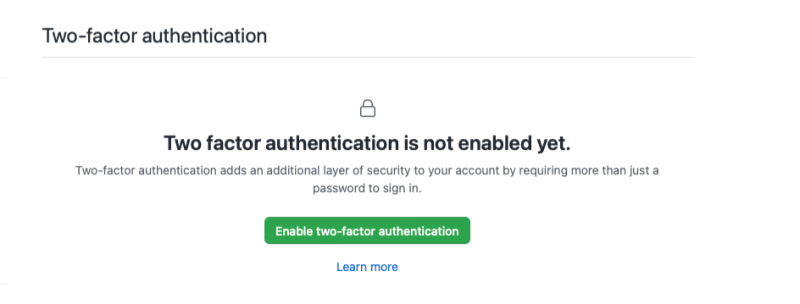
Now use the downloaded authenticator to scan the QR code. The exact steps to add the new account vary depending on the authenticator app you are using. After you scan the QR code, the app will generate a code. Enter the code in the field on GitHub and then click the green “Next” button.

The screen will refresh and show you several recovery codes and ask you to download them. You need to download these codes by clicking on the green “Download” button. You should save these codes in a safe place.

One option for a safe place is a password manager. These codes will help you regain access to your account if you are unable to verify your account with 2FA. Otherwise, if you are unable to pass 2FA, you will lose access to your account when logging in from a new computer.
After you have downloaded and saved your codes, click the green “I have saved my recovery codes” button.
Congratulations! You have successfully enabled 2FA for your account.

Personalize your profile
Now that your account is more secure, it’s time to give it a little more personality. You can do this by updating your profile README file. Your profile README file is a special file that acts as the “About Me” page on your profile. It’s a great way to introduce yourself so others can get to know you better.
To create your profile README file, first create a repository that matches your username.

When you create the repository, you’ll see a message reminding you to make the repository public and initialize it with a README file to get started. Make sure the “Public” option is selected and check the “Add README file” box. Once you’ve checked these items, click the green “Create Repository” button at the bottom of the page.
Once the profile is created, you should see a box on the right side of the window indicating that this is a special repository. It serves as a reminder that the contents of README.md will appear in your public profile.
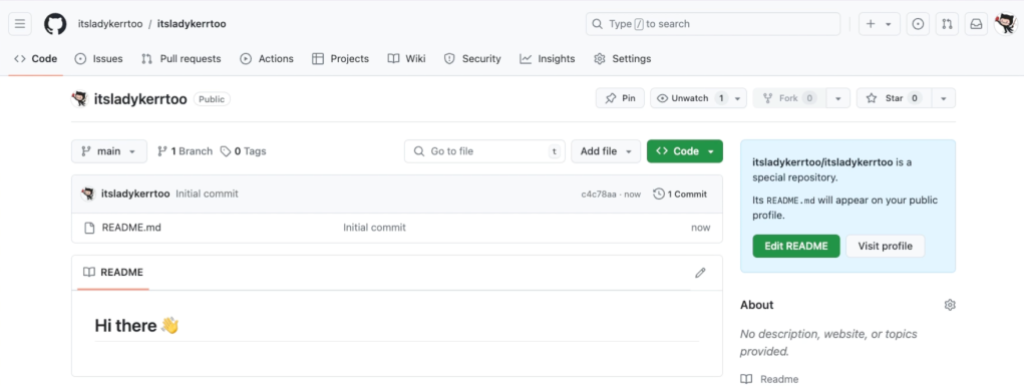
Click the “Edit README” button to start editing your profile. This will open the editor and allow you to edit your profile using Markdown. You can add text, images, animated GIFs, and emoticons as you like.
To help you get started, here is a Profile template. Scroll down to find the Markdown text and click the Copy button in the top right corner of the template.

Navigate back to your profile’s README file and paste the template. Edit the template to match your personal style. Once you’ve completed your changes, click the green “Commit Changes” button at the top of the editor. Enter a commit message and optionally a commit description. Then click the green “Commit Changes” button to push those changes to your repository.
Click on your username at the top of the screen to navigate back to your main profile page. You should now see a nicely formatted and updated profile!
Your GitHub profile can be a living portfolio of your skills, projects, and interests. Find more inspiration on customizing your profile here GitHub Stars‘ Profiles: Yabellini’s, levxycasAnd omariosoutos.
Your next steps
Now that you have secured your profile and a personalized README file, you can make a strong impression on anyone who comes across your profile. Let your personality shine and welcome to the community!
If you have any questions, please ask them in the GitHub Community Thread and we will surely answer.
Here are some more resources to help you on your journey with GitHub:
*5 tips to make your GitHub profile page accessible
* About 2FA
* Configure 2FA
* About your profile
* Personalize your profile
Written by
[ad_2]
Source link

